Table of Contents
Powershell is a scripting language that allows you to automate tasks and manage systems on Windows. It is based on the .NET Framework and uses a command-line interface (CLI) and a scripting environment (ISE) to execute commands and scripts. In this article, we will introduce some basic features and concepts of Powershell and show some simple examples of how to use it.
What is Powershell?
Powershell is a cross-platform scripting language that can run on Windows, Linux, and macOS. It was first released in 2006 as a replacement for the Windows Command Prompt and Windows Script Host. Powershell is designed to be more powerful, flexible, and consistent than the traditional Windows tools. It can access and manipulate various types of data, such as files, registry keys, processes, services, network resources, and more. It can also interact with other applications and frameworks, such as Active Directory, SQL Server, Azure, and Office 365.
Powershell uses a verb-noun syntax to form commands, also known as cmdlets. For example, Get-Process returns a list of processes running on the system, and Stop-Process terminates a process by name or ID. Powershell also supports aliases, which are shorter names for cmdlets or other commands. For example, ps is an alias for Get-Process, and kill is an alias for Stop-Process.
Powershell also supports variables, operators, expressions, functions, loops, conditional statements, and other programming constructs. You can use these elements to create scripts that perform complex tasks or workflows. You can save your scripts as .ps1 files and run them from the CLI or the ISE. You can also use parameters, arguments, and switches to customize your scripts and make them more reusable.
How to Use Powershell?
To use Powershell, you need to launch the CLI or the ISE. The CLI is a text-based interface that allows you to enter commands and see the output. The ISE is a graphical interface that provides a code editor, a console window, and a toolbar. You can use the ISE to write, debug, and run scripts.
To launch the CLI, you can type powershell in the Windows search box or press Windows+R and type powershell in the Run dialog box. To launch the ISE, you can type powershell_ise in the Windows search box or press Windows+R and type powershell_ise in the Run dialog box.
Once you have launched Powershell, you can start typing commands or scripts in the console window or the code editor. You can press Enter to execute a command or script line by line, or press F5 to run the entire script. You can also use the Tab key to autocomplete commands or parameters.
Here are some examples of Powershell commands:
– To get help on any command or topic, type Get-Help followed by the name of the command or topic. For example:
Get-Help Get-Process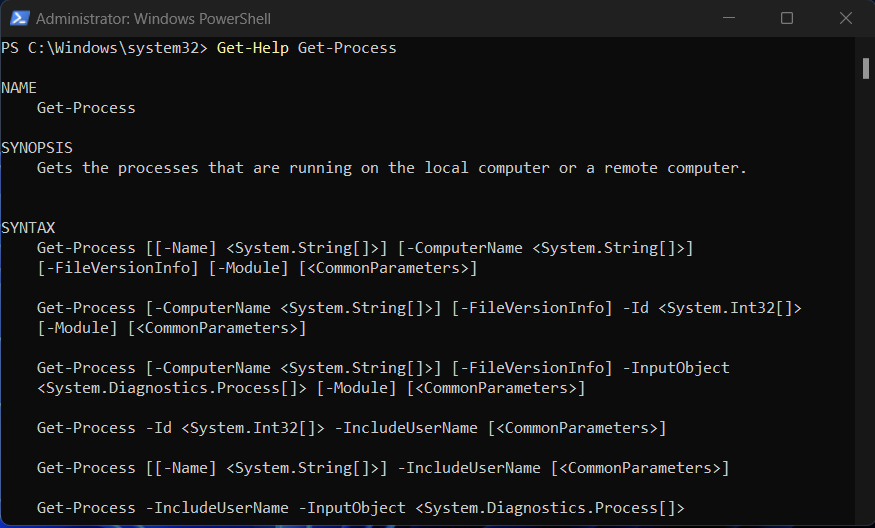
– To get a list of all cmdlets available in Powershell, type Get-Command. To filter the list by verb or noun, use the -Verb or -Noun parameters. For example:
Get-Command -Verb Get
Get-Command -Noun Process
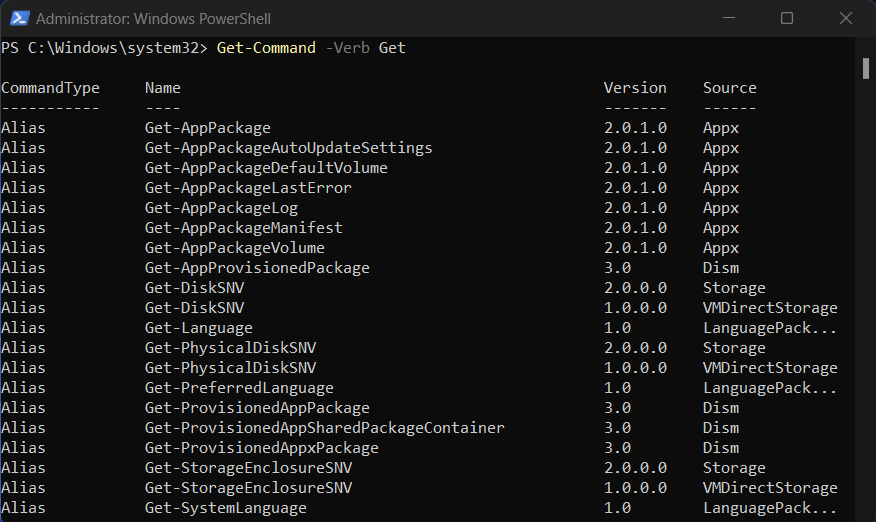
Get-Command -Noun Process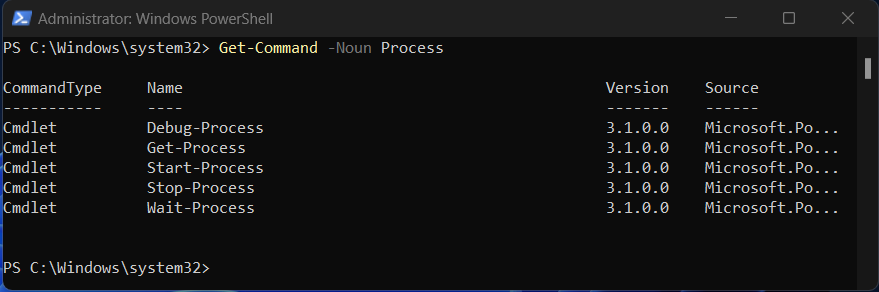
– To get information about your system, such as OS version, CPU model, memory usage, etc., type Get-ComputerInfo. To get only specific properties, use the -Property parameter. For example:
Get-ComputerInfo -Property OsName,OEMStringArray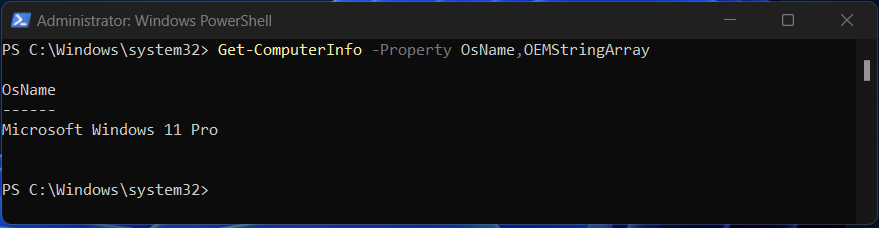
– To get a list of processes running on your system, type Get-Process. To sort the list by CPU usage or memory usage, use the Sort-Object cmdlet with the -Property parameter. For example:
Get-Process | Sort-Object -Property CPU -Descending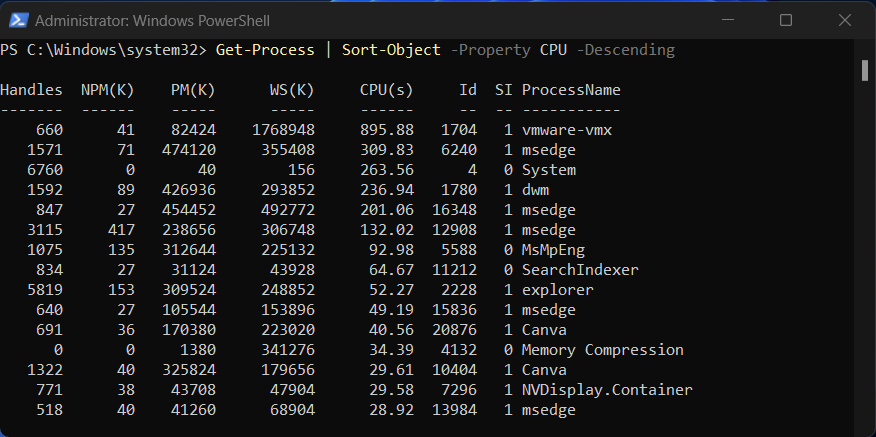
Get-Process | Sort-Object -Property WS -Descending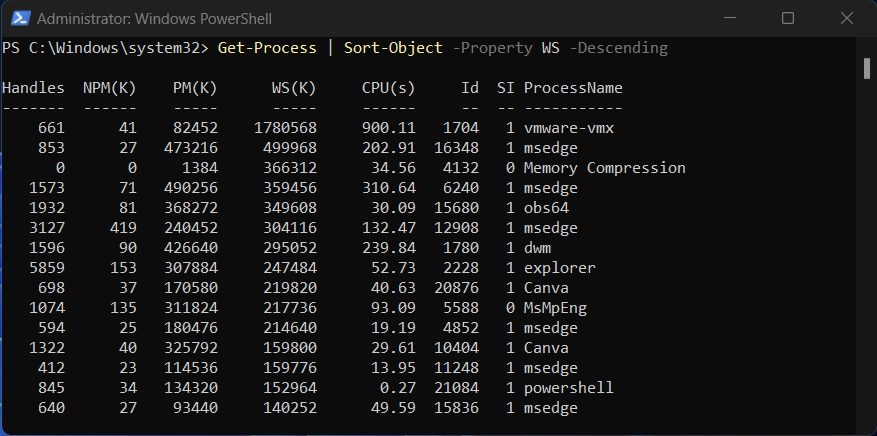
– To terminate a process by name or ID, type Stop-Process with the -Name or -ID parameter. For example:
Stop-Process -Name notepad
Stop-Process -ID 1234
Conclusion
Powershell is a powerful scripting language that can help you automate tasks and manage systems on Windows. It has many features and capabilities that make it more versatile and efficient than the traditional Windows tools. In this article, we have introduced some basic features and concepts of Powershell and shown some simple examples of how to use it. To learn more about Powershell, you can visit its official website or check out some online tutorials and courses.
Do you want to quickly delete windows programs with Powershell? You can check this article.

One thought on “Powershell: A Powerful Scripting Language”