Table of Contents
You can read our article about Powershell login here.
Powershell Windows can sometimes be annoying programs. Sometimes you may think that these programs affect the performance of your computer. In this series of articles, we will tell you how to uninstall many applications-programs. Of course, we will show you how we can do this removal process quickly with powershell. Powershell officail site.
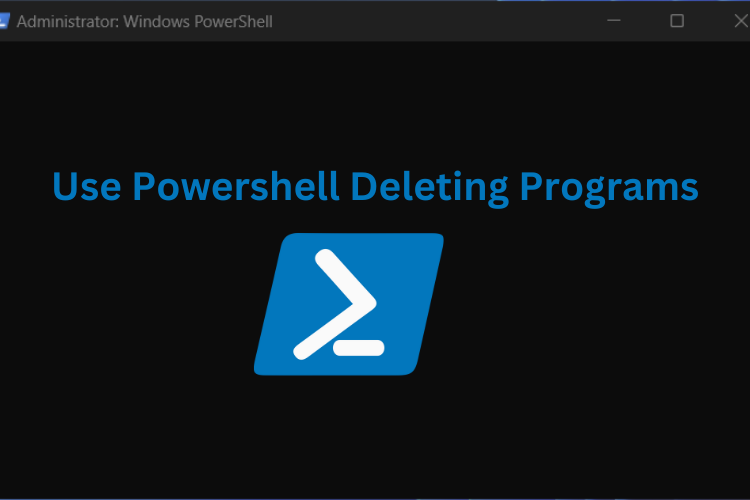
You must run powershell as administrator before running these commands. These operations require running as administrator. Before disabling a feature or program, you should make sure that you really need to do it. Because every service that works may actually work for you.
Pins in the Start Menu
Deleting pins in the start menu. If you want to delete the default pins you see on the start in Windows 10, use this powershell command.
Write-Host "Deelting pins..."
(New-Object -Com Shell.Application).NameSpace('shell:::{4234d49b-0245-4df3-b780-3893943456e1}').Items()| foreach {
($_).Verbs() | ?{$_.Name.Replace('&', '') -match 'From "Start" UnPin|Unpin from Start'} | %{$_.DoIt()} }
Telemetry
Telemetry is system data that is uploaded by the Connected User Experience and Telemetry component. The telemetry data is used to keep Windows devices secure, and to help Microsoft improve the quality of Windows and Microsoft services. It is used to provide a service to the user as part of Windows.
Disabling Telemetry
Write-Host "Disabling Telemetry..."
Set-ItemProperty -Path "HKLM:\Software\Policies\Microsoft\Windows\DataCollection" -Name "AllowTelemetry" -Type DWord -Value 0
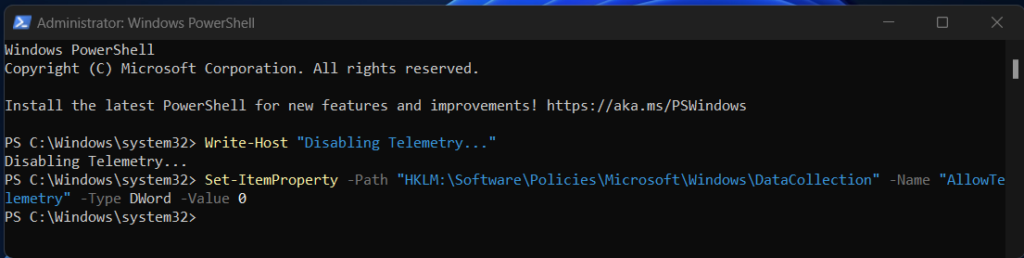
Enablign Telemetry
Write-Host "Enabling Telemetry..."
Remove-ItemProperty -Path "HKLM:\Software\Policies\Microsoft\Windows\DataCollection" -Name "AllowTelemetry"
Location Service
Microsoft operates a Location Service that helps determine the precise geographic location of your Windows device. The precise location of your device allows apps to give you directions, show shops and restaurants that are near you, and more.Many apps and services request location information from your device, and the Windows location service gives you control over which apps are allowed to access your precise location.
Disabling Locaiton Service
Write-Host "Disabling Location Tracking..."
Set-ItemProperty -Path "HKLM:\SOFTWARE\Microsoft\Windows NT\CurrentVersion\Sensor\Overrides\{BFA794E4-F964-4FDB-90F6-51056BFE4B44}" -Name "SensorPermissionState" -Type DWord -Value 0
Set-ItemProperty -Path "HKLM:\System\CurrentControlSet\Services\lfsvc\Service\Configuration" -Name "Status" -Type DWord -Value 0

Enabling Location Service

Wifi Sence
Wi-Fi Sense was a tool for Windows designed to collect data on public Wi-Fi hotspots, such as those available in coffee shops or public buildings. It would collect useful data about the hotspot, such as its speed and signal strength, and upload it to a database.
Disabling Wi-Fi Sense
If (!(Test-Path "HKLM:\Software\Microsoft\PolicyManager\default\WiFi\AllowWiFiHotSpotReporting")) {
New-Item -Path "HKLM:\Software\Microsoft\PolicyManager\default\WiFi\AllowWiFiHotSpotReporting" -Force | Out-Null
}
Set-ItemProperty -Path "HKLM:\Software\Microsoft\PolicyManager\default\WiFi\AllowWiFiHotSpotReporting" -Name "Value" -Type DWord -Value 0
Set-ItemProperty -Path "HKLM:\Software\Microsoft\PolicyManager\default\WiFi\AllowAutoConnectToWiFiSenseHotspots" -Name "Value" -Type DWord -Value 0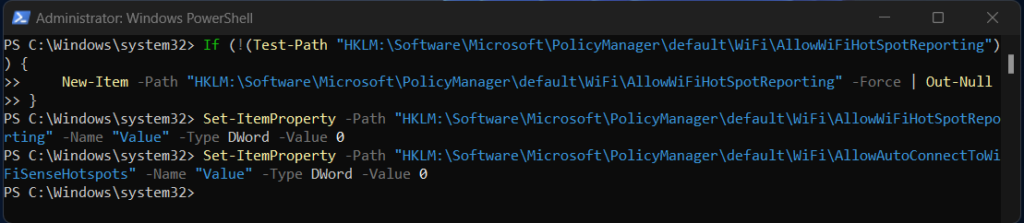
Enabling Wifi Sense
Write-Host "Enabling Wi-Fi Sense..."
Set-ItemProperty -Path "HKLM:\Software\Microsoft\PolicyManager\default\WiFi\AllowWiFiHotSpotReporting" -Name "Value" -Type DWord -Value 1
Set-ItemProperty -Path "HKLM:\Software\Microsoft\PolicyManager\default\WiFi\AllowAutoConnectToWiFiSenseHotspots" -Name "Value" -Type DWord -Value 1
Smart Scan
SmartScreen (officially called Windows SmartScreen, Windows Defender SmartScreen and SmartScreen Filter in different places) is a cloud-based anti-phishing and anti-malware component included in several Microsoft products, including operating systems Windows 8 and later, the applications Internet Explorer, Microsoft Edge. SmartScreen intelligence is also used in the backend of Microsoft’s online services such as the web app Outlook.com and Microsoft Bing search engine.
Disabling Smart-Scan
Write-Host "Disabling Smart Scan..."
Set-ItemProperty -Path "HKLM:\Software\Microsoft\Windows\CurrentVersion\Explorer" -Name "SmartScreenEnabled" -Type String -Value "Off"
Set-ItemProperty -Path "HKCU:\Software\Microsoft\Windows\CurrentVersion\AppHost" -Name "EnableWebContentEvaluation" -Type DWord -Value 0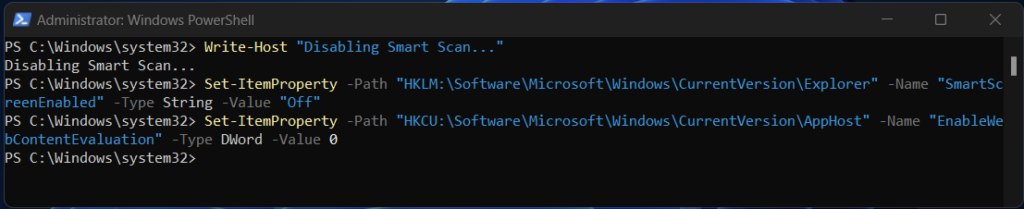
Bing Search on Windows
Microsoft Bing (commonly known as Bing) is a web search engine owned and operated by Microsoft. The service has its origins in Microsoft’s previous search engines: MSN Search, Windows Live Search and later Live Search. Bing provides a variety of search services, including web, video, image and map search products.
Disabling Bing Search
Set-ItemProperty -Path "HKCU:\Software\Microsoft\Windows\CurrentVersion\Search" -Name "BingSearchEnabled" -Type DWord -Value 0

Enabling Bing Search
Write-Host "Enabling Bing Search..."
Remove-ItemProperty -Path "HKCU:\Software\Microsoft\Windows\CurrentVersion\Search" -Name "BingSearchEnabled"
In my next article, we will explain Feedback, Advertising ID, Cortana deletion and deactivation.

2 thoughts on “Use Powershell Deleting Programs”