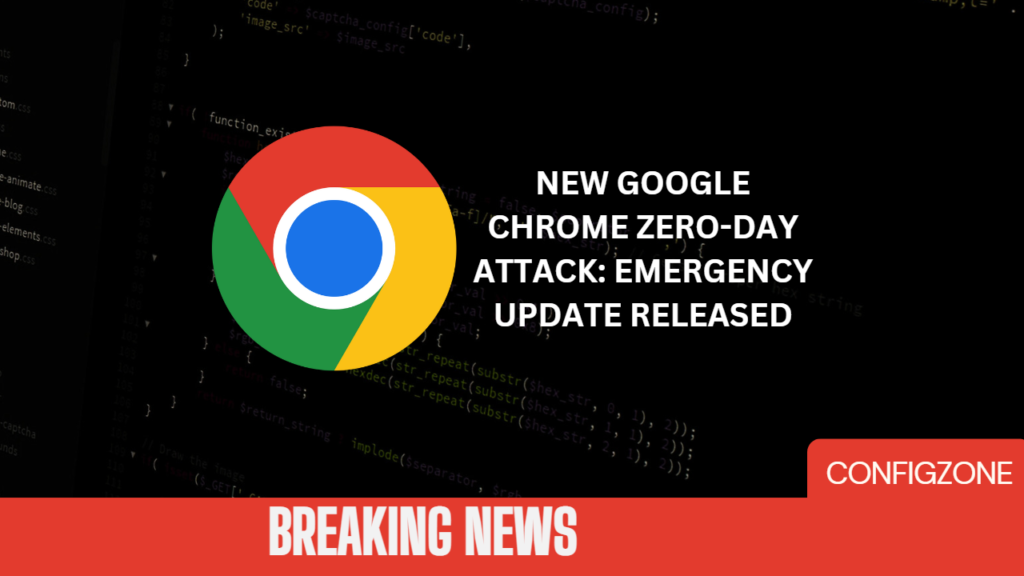Table of Contents
Windows can sometimes have annoying programs. Sometimes you may think that these programs are affecting the performance of your computer and so you may want to delete these programs. Sometimes you cannot delete them. In this series of articles, we will tell you how to uninstall many applications and programs. Of course, we will also show you how to do this uninstallation process quickly with powershell. Powershell officail site.
You must run powershell as administrator before running all these commands. These proccess work perfectly fine on windows 10. It may give some errors in windows 11.
First, we deactivate and delete cortana. If you want, you can delete applications that affect performance or that you do not use in the rest of the document. Of course, we will do these deletions with powershell.
What is Microsfot Cortana?
Cortana, is Microsoft’s personal productivity assistant that helps you save time and focus your attention on what matters most. To get started, select the Cortana icon on the taskbar. If you’re not sure what to say, try asking, “What can you do?”
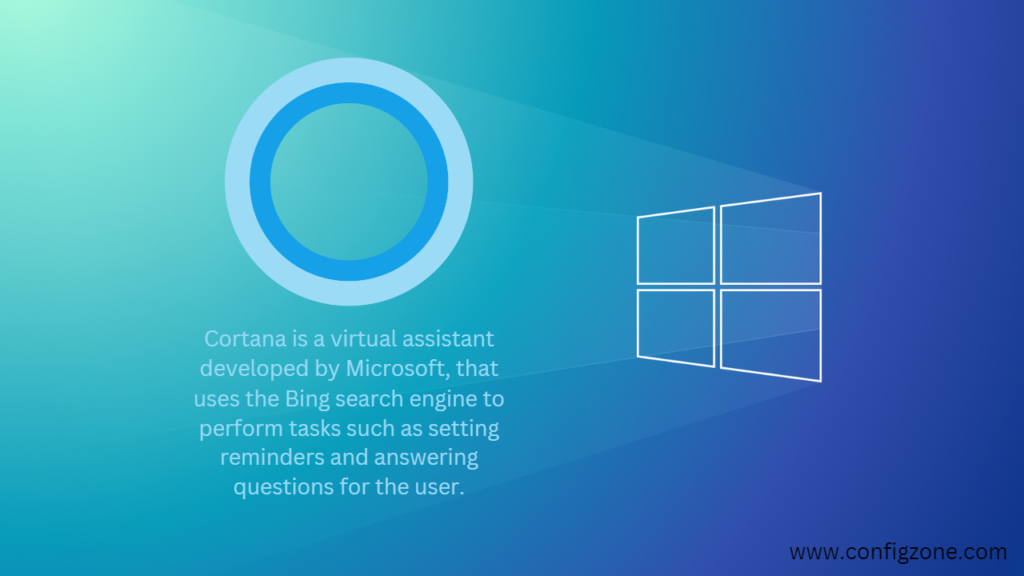
Disabling Cortana
Write-Host "Cortana Disableing..."
If (!(Test-Path "HKCU:\Software\Microsoft\Personalization\Settings")) {
New-Item -Path "HKCU:\Software\Microsoft\Personalization\Settings" -Force | Out-Null
}
Set-ItemProperty -Path "HKCU:\Software\Microsoft\Personalization\Settings" -Name "AcceptedPrivacyPolicy" -Type DWord -Value 0
If (!(Test-Path "HKCU:\Software\Microsoft\InputPersonalization")) {
New-Item -Path "HKCU:\Software\Microsoft\InputPersonalization" -Force | Out-Null
}
Set-ItemProperty -Path "HKCU:\Software\Microsoft\InputPersonalization" -Name "RestrictImplicitTextCollection" -Type DWord -Value 1
Set-ItemProperty -Path "HKCU:\Software\Microsoft\InputPersonalization" -Name "RestrictImplicitInkCollection" -Type DWord -Value 1
If (!(Test-Path "HKCU:\Software\Microsoft\InputPersonalization\TrainedDataStore")) {
New-Item -Path "HKCU:\Software\Microsoft\InputPersonalization\TrainedDataStore" -Force | Out-Null
}
Set-ItemProperty -Path "HKCU:\Software\Microsoft\InputPersonalization\TrainedDataStore" -Name "HarvestContacts" -Type DWord -Value 0Enabling Cortana
#Write-Host "Cortana Enabling..."
Remove-ItemProperty -Path "HKCU:\Software\Microsoft\Personalization\Settings" -Name "AcceptedPrivacyPolicy"
Set-ItemProperty -Path "HKCU:\Software\Microsoft\InputPersonalization" -Name "RestrictImplicitTextCollection" -Type DWord -Value 0
Set-ItemProperty -Path "HKCU:\Software\Microsoft\InputPersonalization" -Name "RestrictImplicitInkCollection" -Type DWord -Value 0
Remove-ItemProperty -Path "HKCU:\Software\Microsoft\InputPersonalization\TrainedDataStore" -Name "HarvestContacts"What is Feedbeck Hub?
Feedback Hub app lets you tell Microsoft about any problems you run into while using Windows 11 or Windows 10. You can also send suggestions to help us improve your Windows experience. Sending a suggestion or reporting a problem can be as easy as finding feedback similar to yours and upvoting it or adding your experience.
Disable Feedback
Write-Host "Feedback Disabling..."
If (!(Test-Path "HKCU:\Software\Microsoft\Siuf\Rules")) {
New-Item -Path "HKCU:\Software\Microsoft\Siuf\Rules" -Force | Out-Null
}
Set-ItemProperty -Path "HKCU:\Software\Microsoft\Siuf\Rules" -Name "NumberOfSIUFInPeriod" -Type DWord -Value 0Enable Feedback
Write-Host "Feedback Enabling…"
Remove-ItemProperty -Path "HKCU:\Software\Microsoft\Siuf\Rules" -Name "NumberOfSIUFInPeriod"Disable Peer-to-Peer Updates in Windows 10
If you choose to update to Windows 10, there is one setting you should be aware of: The option to share Windows updates with other PCs on your local network or peer-to-peer (P2P) with other PCs over the Internet. It allows others to download parts of Windows updates from your computer. Turning this feature on may cause your network to slow down from time to time.
Disable Peer-to-Peer Updates
Write-Host "Windows Update P2P Devredisi Birakiliyor..."
Set-ItemProperty -Path "HKLM:\Software\Microsoft\Windows\CurrentVersion\DeliveryOptimization\Config" -Name "DODownloadMode" -Type DWord -Value 1
If (!(Test-Path "HKCU:\Software\Microsoft\Windows\CurrentVersion\DeliveryOptimization")) {
New-Item -Path "HKCU:\Software\Microsoft\Windows\CurrentVersion\DeliveryOptimization" | Out-Null
}
Set-ItemProperty -Path "HKCU:\Software\Microsoft\Windows\CurrentVersion\DeliveryOptimization" -Name "SystemSettingsDownloadMode" -Type DWord -Value 3Enable Peer-to-Peer Updates
If you want to use followind commands, remove the # at the beggining.
# Write-Host "Yerel Ağda P2P Etkinlestiriliyor...."
# Unrestrict Windows Update P2P
# Remove-ItemProperty -Path "HKLM:\Software\Microsoft\Windows\CurrentVersion\DeliveryOptimization\Config" -Name "DODownloadMode"
# Remove-ItemProperty -Path "HKCU:\Software\Microsoft\Windows\CurrentVersion\DeliveryOptimization" -Name "SystemSettingsDownloadMode"Windows 10 Autologger is Required?
The AutoLogger event tracing session records events that occur early in the operating system boot process. Applications and device drivers can use the AutoLogger session to capture traces before the user logs in. Note that some device drivers, such as disk device drivers, are not loaded at the time the AutoLogger session begins.
Disable Autologger on Windows 10
#Write-Host "AutoLogger Disabling..."
$autoLoggerDir = "$env:PROGRAMDATA\Microsoft\Diagnosis\ETLLogs\AutoLogger"
If (Test-Path "$autoLoggerDir\AutoLogger-Diagtrack-Listener.etl") {
Remove-Item "$autoLoggerDir\AutoLogger-Diagtrack-Listener.etl"
}
icacls $autoLoggerDir /deny SYSTEM:`(OI`)`(CI`)F | Out-NullEnable Autologger
#Write-Host "AutoLogger Etkinlestiriliyor..."
$autoLoggerDir = "$env:PROGRAMDATA\Microsoft\Diagnosis\ETLLogs\AutoLogger"
icacls $autoLoggerDir /grant:r SYSTEM:`(OI`)`(CI`)F | Out-NullConclusion
In this blog post, we tell you about Cortana and how to delete it. We shared the powershell command to enable it again if you want. We also talked about Feedback hub, P2P, Autlogger services that will be useful for you in other topics.
You can read our blog post about disabling location services and telemetry with Powershell here.