Table of Contents
If you are a Windows 11 user, you may have noticed a new feature in the start menu: a chat icon that lets you access ChatGPT, an AI-powered chatbot that can answer your questions, generate content, and more. In this blog post, we will explain what ChatGPT is, how to use it, and what benefits it can bring to your productivity and creativity.
What is ChatGPT?
ChatGPT is an artificial intelligence (AI) tool developed by OpenAI, a research organization dedicated to creating and promoting friendly AI. ChatGPT uses a deep learning model called GPT-3, which is one of the most advanced natural language processing (NLP) systems in the world. GPT-3 can understand and generate natural language texts on various topics and domains, such as conversational dialogue, complex questions, news articles, emails, code, and more.
ChatGPT is available as a web service by OpenAI, but Microsoft has integrated it into its products and services, such as Bing, Edge, and now Windows 11. This means that you can access ChatGPT directly from your Windows 11 taskbar, without opening a web browser or visiting a website.
How to use ChatGPT on Windows 11?
To use ChatGPT on Windows 11, you need to have access to the new Bing preview, which is currently available to a limited number of people. You can sign up for the waitlist here: Bing chatGPT
Once you have access to the new Bing preview, you need to install the latest Windows update (February 28) to enable the chat icon in the start menu. Then, you can simply click on the chat icon or press Win + C to open the chat window. You will see a prompt to log in with your OpenAI account or your Google/Apple account. After logging in, you can start chatting with ChatGPT by typing your queries or requests in the text box.
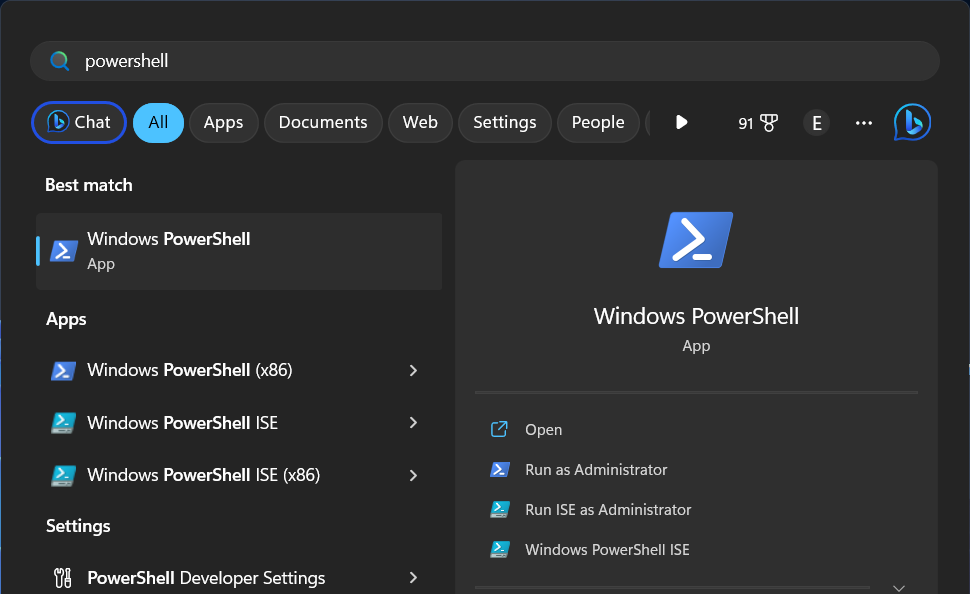
You can ask ChatGPT anything you want, such as:
- How do I fix a blue screen error on Windows 11?
- What are some tips for writing a catchy blog title?
- Generate a short story about a dragon and a princess
- Explain how blockchain works in simple terms.
- Write a haiku about spring.
ChatGPT will try to answer your questions or generate content for you based on its knowledge and creativity. You can also give feedback to ChatGPT by using emojis or typing commands like /good or /bad. This will help ChatGPT learn from your preferences and improve its responses over time.
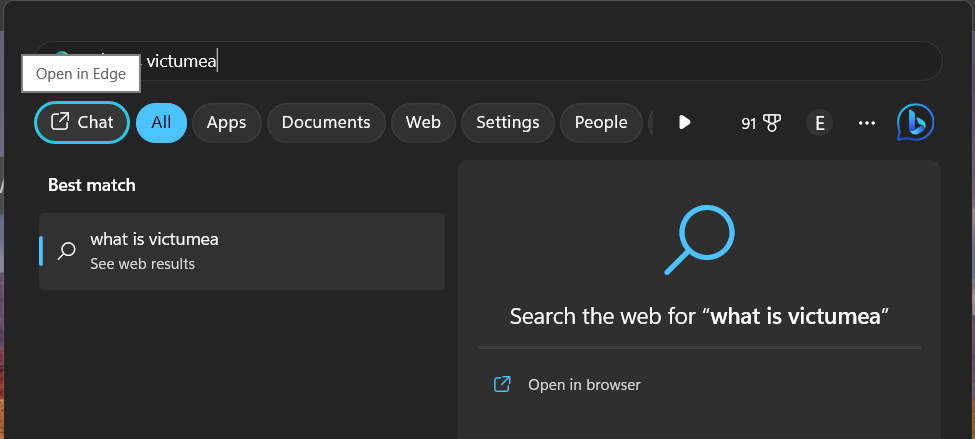
What are the benefits of using ChatGPT on Windows 11?
Using ChatGPT on Windows 11 can bring many benefits to your productivity and creativity, such as:
- Saving time: You don’t have to open a web browser or visit a website to use ChatGPT. You can access it directly from your start menu with a single click or keyboard shortcut.
- Getting answers: You can get quick and accurate answers to your questions without having to search through multiple sources or websites.
- Generating content: You can generate high-quality content for various purposes and domains without having to write it yourself or hire someone else.
- Learning new things: You can learn new things from ChatGPT by asking it about topics that interest you or challenge you.
- Having fun: You can have fun with ChatGPT by chatting with it casually or asking it to generate humorous or creative texts.
Conclusion
ChatGPT is an AI-powered chatbot that can answer your questions, generate content, and more. It is integrated into the Windows 11 taskbar, which makes it easy and convenient to use. ChatGPT can help you save time, get answers, generate content, learn new things, and have fun. If you are a Windows 11 user and have access to the new Bing preview, you should definitely give ChatGPT a try and see what it can do for you.

4 thoughts on “How to Use the ChatGPT Shortcut in the Windows 11 Start Menu”