Table of Contents
This article describes how the new .admx and .adml files are used to create and manage registry-based policy settings in Windows. This article also describes how Central Repository is used to store and replicate Windows-based policy files in a domain environment.
Overview
Administrative Templates files are divided into .admx files and language-specific .adml files for use by Group Policy administrators. The changes applied to these files allow administrators to configure the same policy groups using two languages. Administrators can configure policies using language-specific .adml files and language-independent .admx files.
Central Store
To take advantage of .adml files, you must create a Central Store in the sysvol folder on a Windows domain controller. By default, a Central Store is a file location controlled by Group Policy tools. Group Policy tools use all .admx files in the Central Repository. Files in the Central Repository are replicated to all domain controllers in the domain.
To create a Central Repository for .admx and .adml files, create a new folder named PolicyDefinitions in the following location on the domain controller (for example):
\\cz.com\SYSVOL\cz.com\policies\PolicyDefinitionsFor all languages enabled on the client computer, the PolicyDefinitions folder on the Windows domain controller stores all .admx files and .adml files.
Configuration Procedures
First of all, we need to see where the policies are kept. It will be good to notice the change after the operations are completed.
To open Group Policy Management;
Server Manager > Tools > Group Policy Management or Press Windows + R then write gpmc.msc. gpmc.msc is a shortcut to open group policy management.
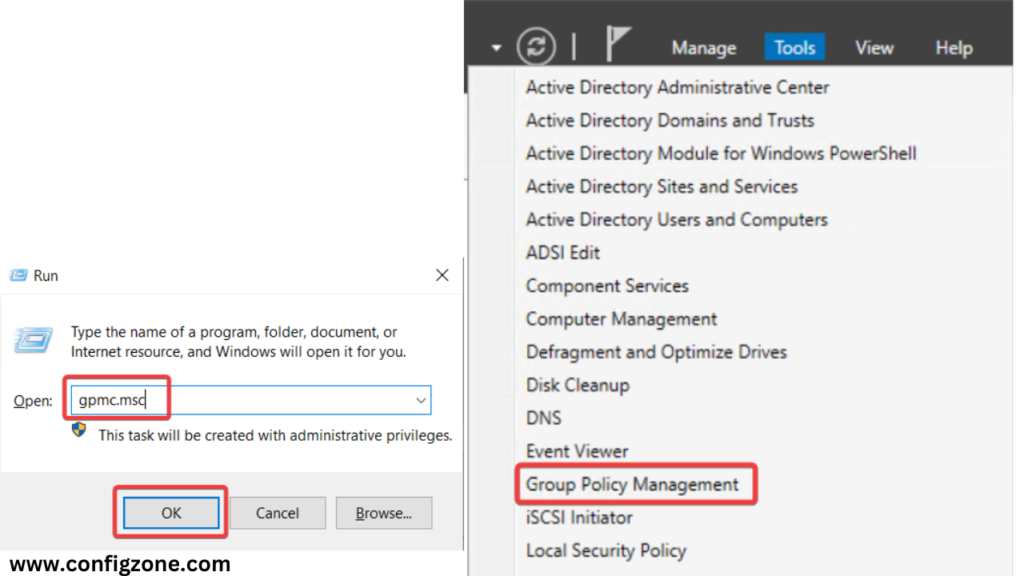
After opening the Group Policy Management screen, click on your domain name under Domain, right-click on the Default Domain Policy and select edit.
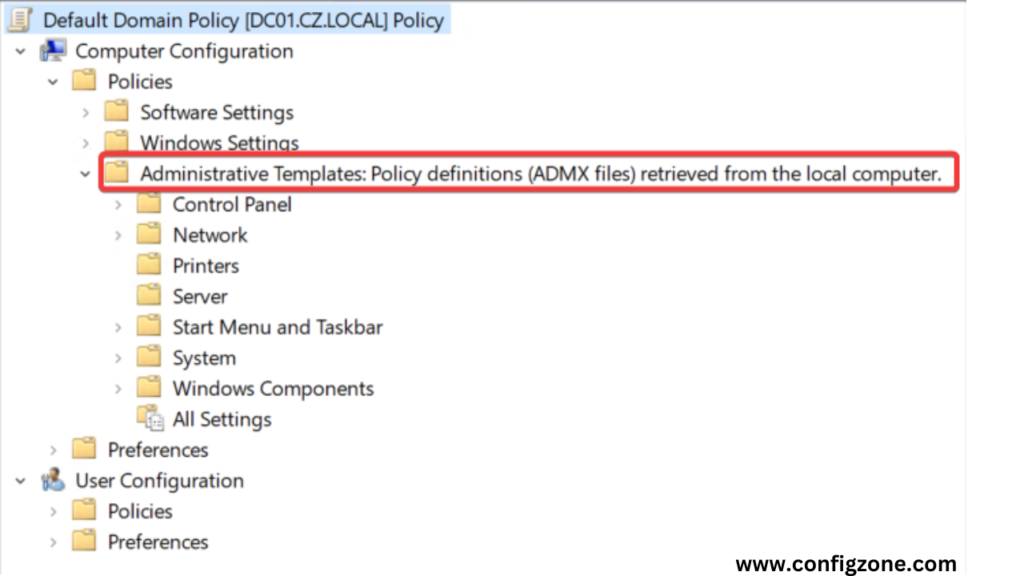
Computer Configuration > Policies > Administrative Templates when we follow the path we can see “Policy definitions (ADMX files) retrieved from the local computer.”. Now we are going to change that.
We open the path C:\Windows and under it we display the PolicyDefinitions folder.
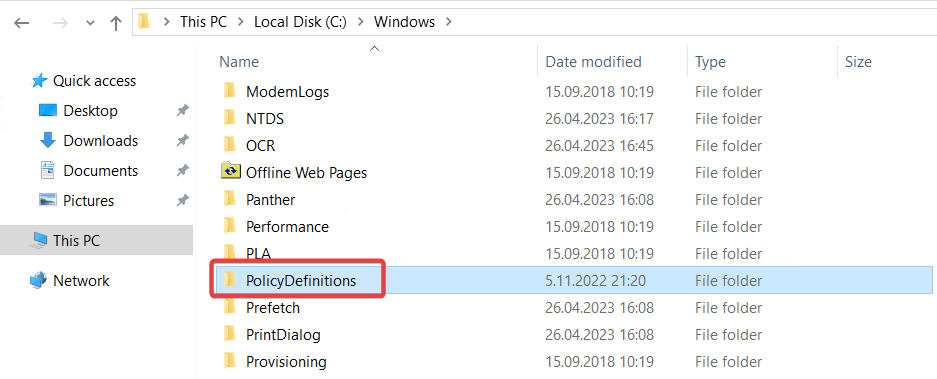
When we look inside the folder, we see that there are admx and adml files inside.
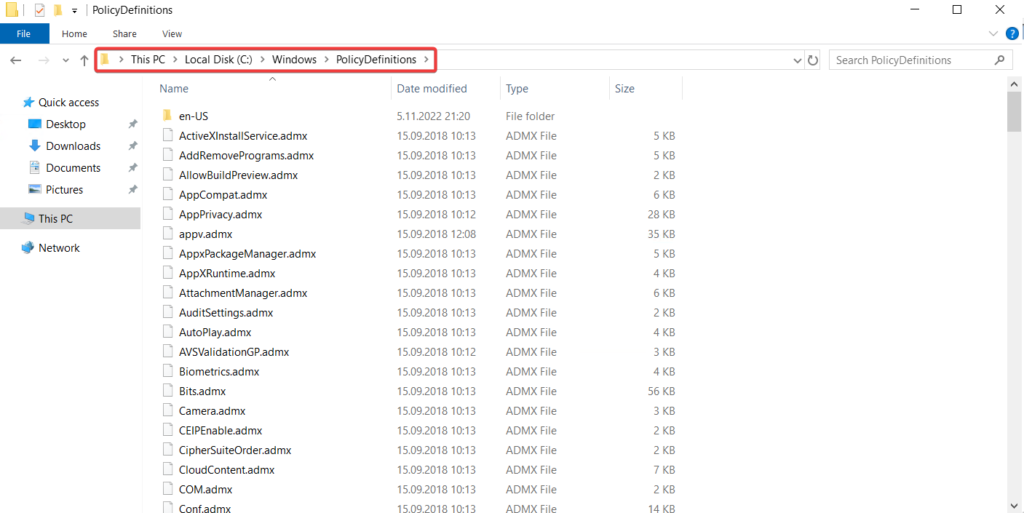
Copy the PolicyDefinitons folder and paste it to \\cz.local\SYSVOL\cz.local\Policies folder path. The domain we use here is cz.local and yours is different.
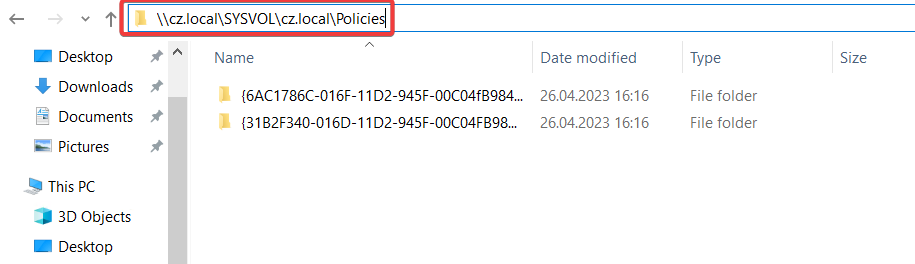
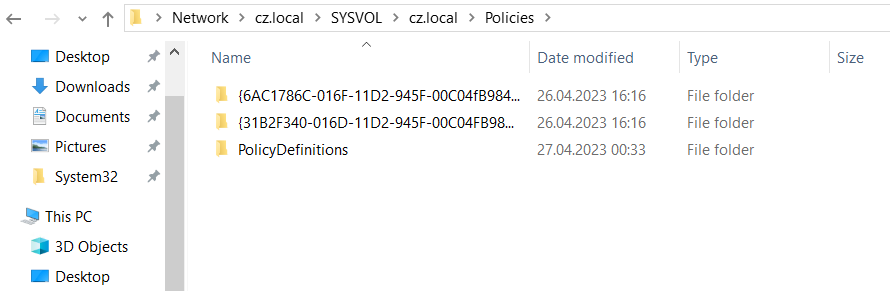
When we check Administrative Template again in Group Policy Management, you will see that it says “Policy definitions (ADMX files) retrieved from the central store.”.
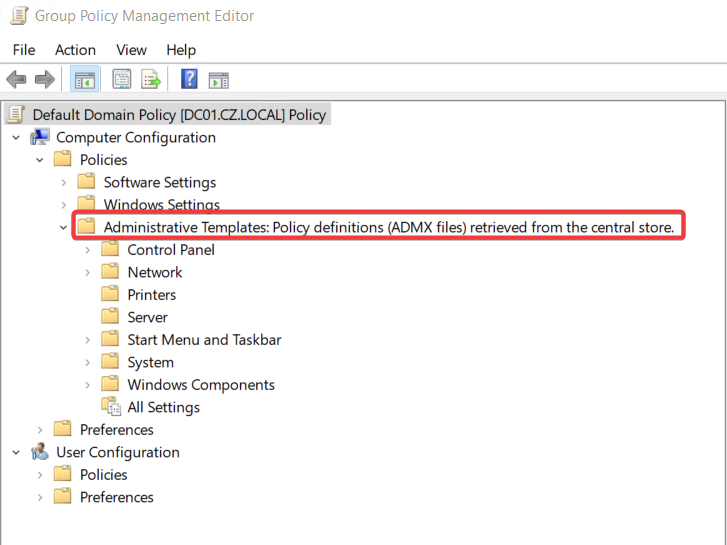
Conclusion
After these operations, you can manage Group Policies from a single place, namely Central Store. All you need to do is to take the necessary admx and adml files and put them in the PolicyDefinition folder. In this way, we can easily add group policies that are not in our system.
You can find our other Group Policy related content here.

One thought on “Create a Central Store for Group Policy Administrative Templates”